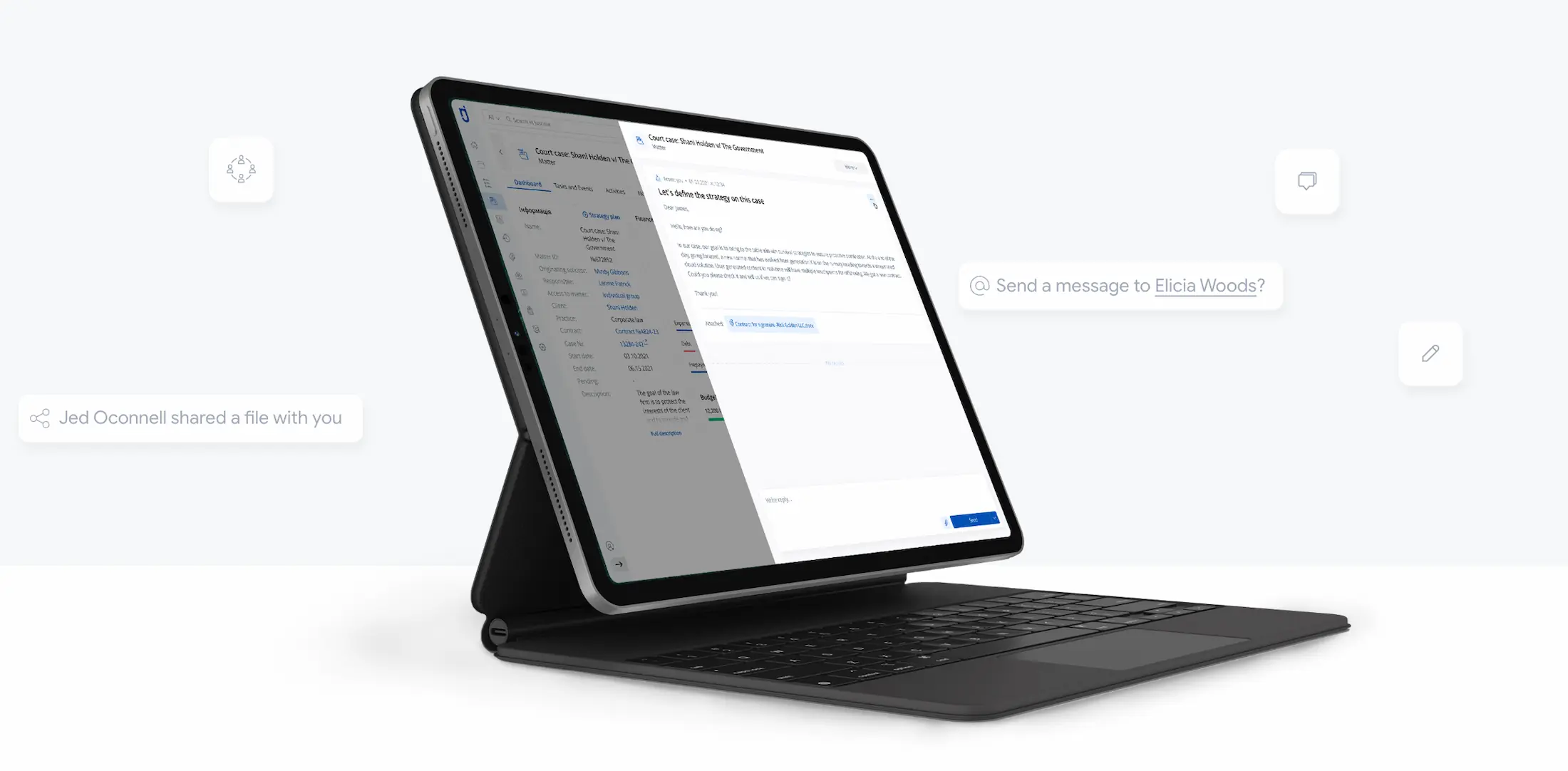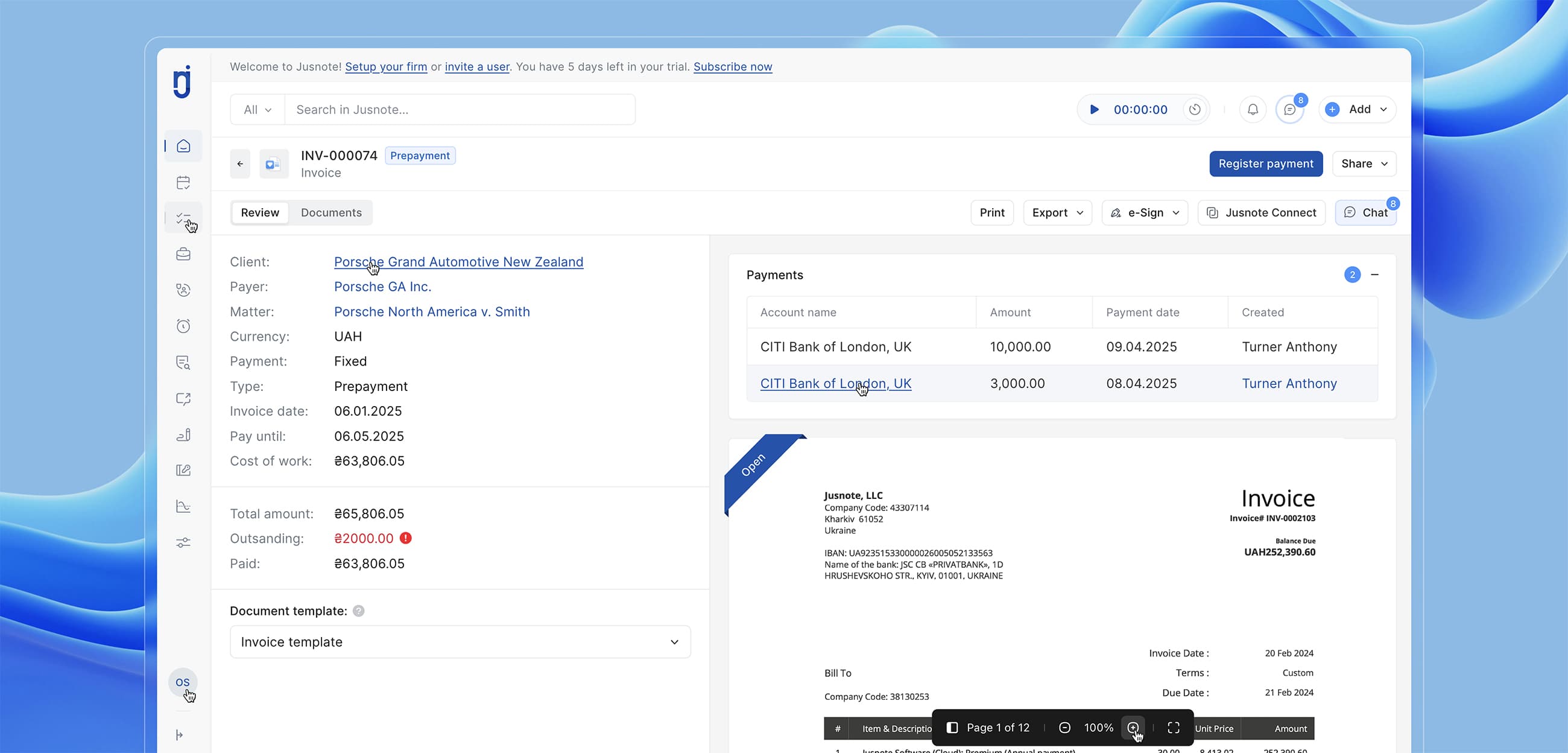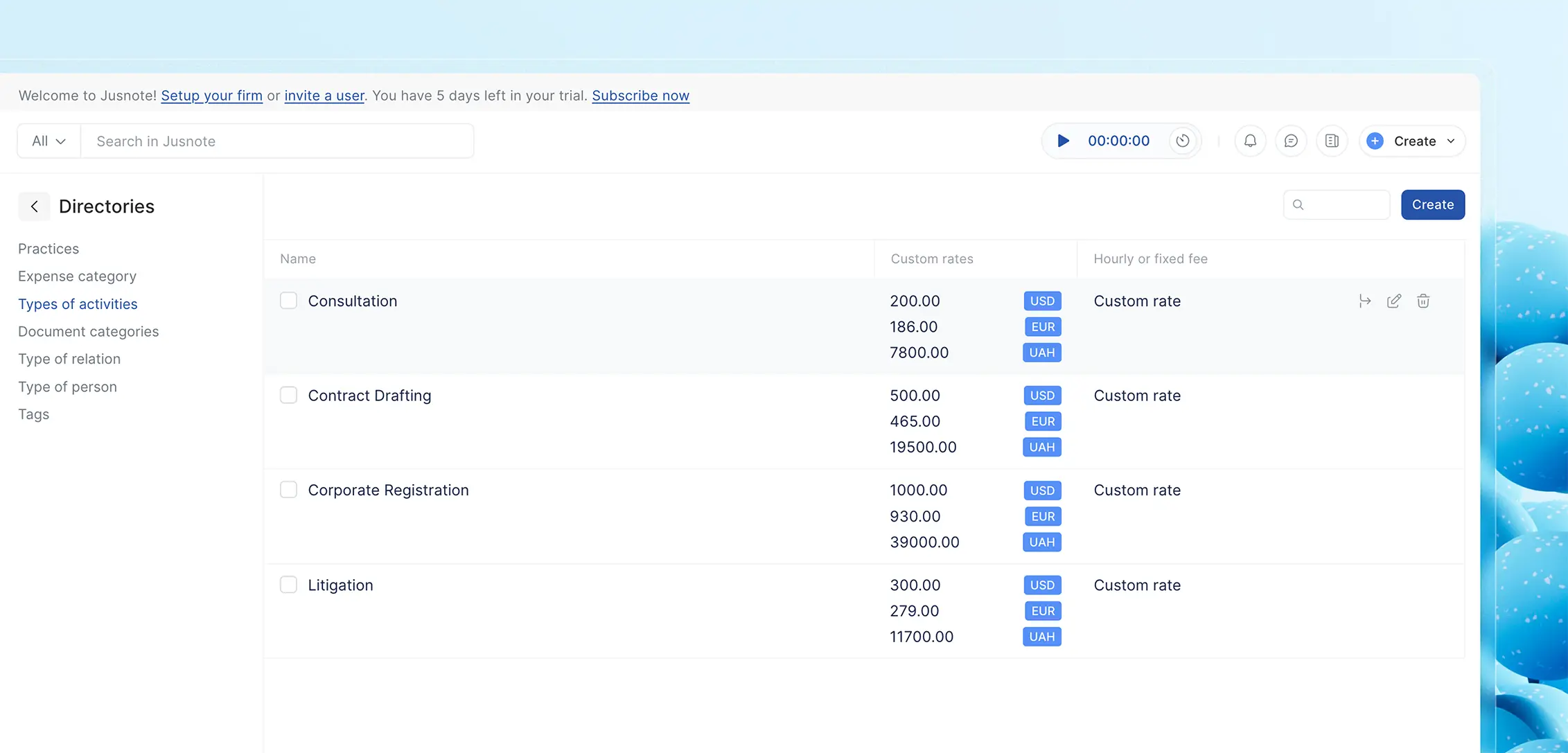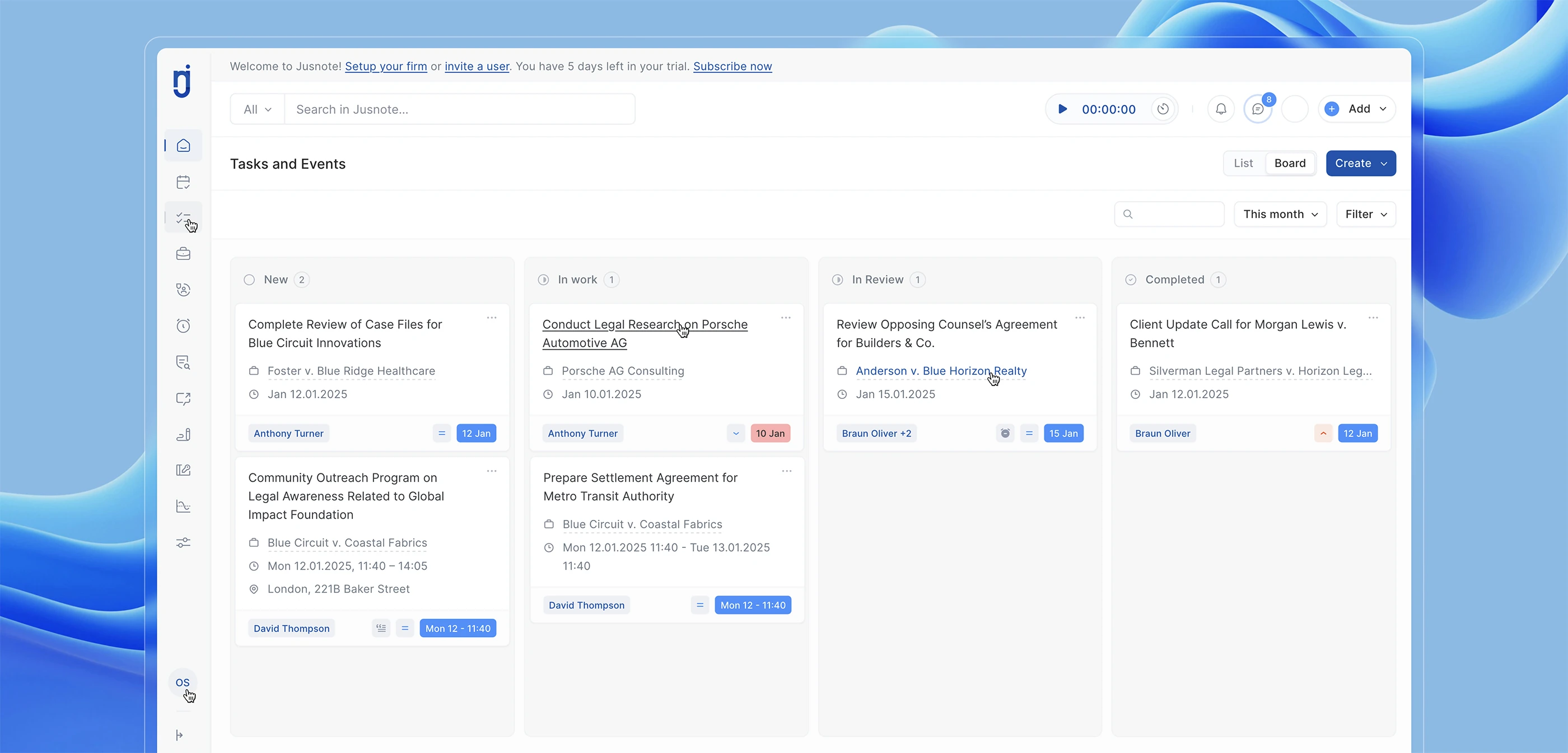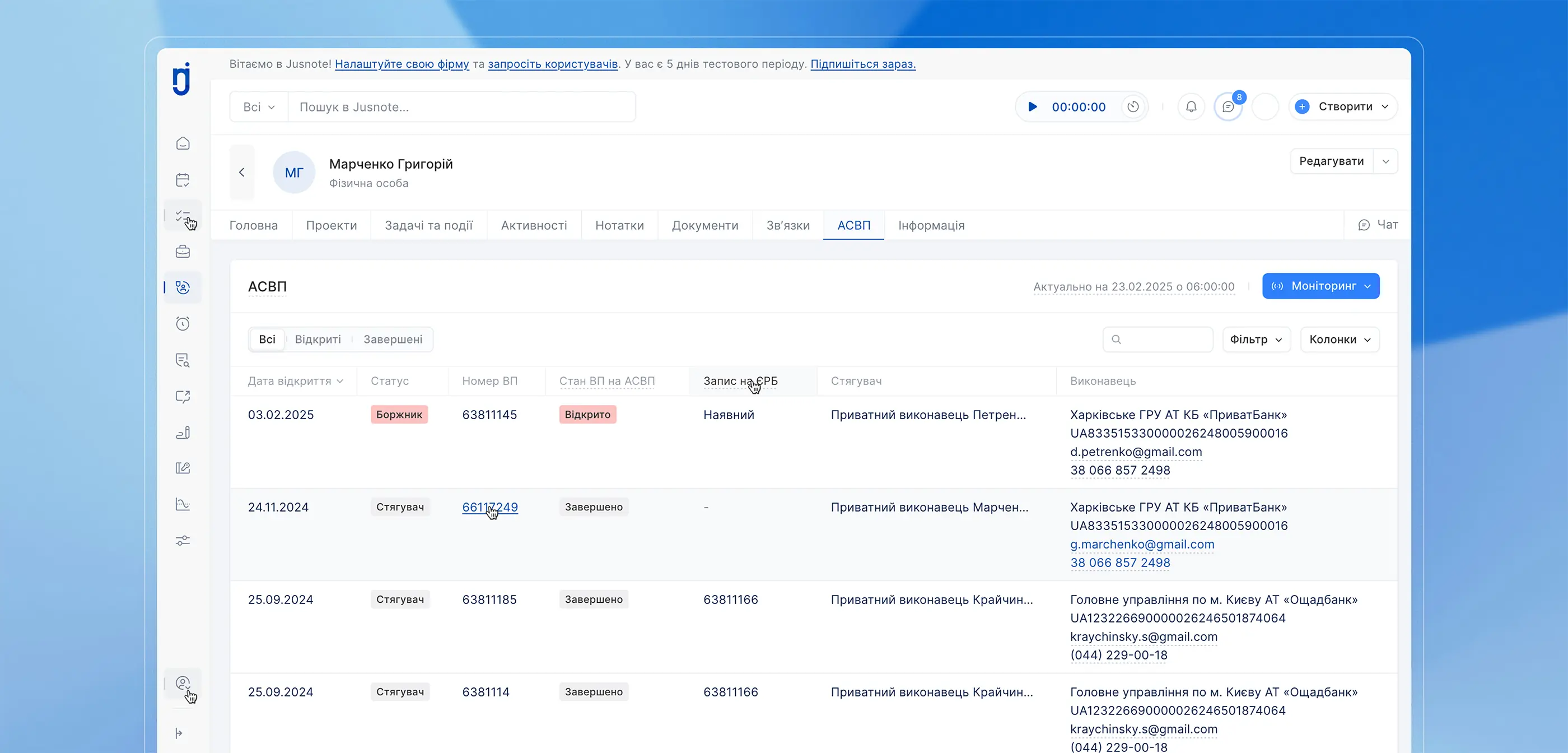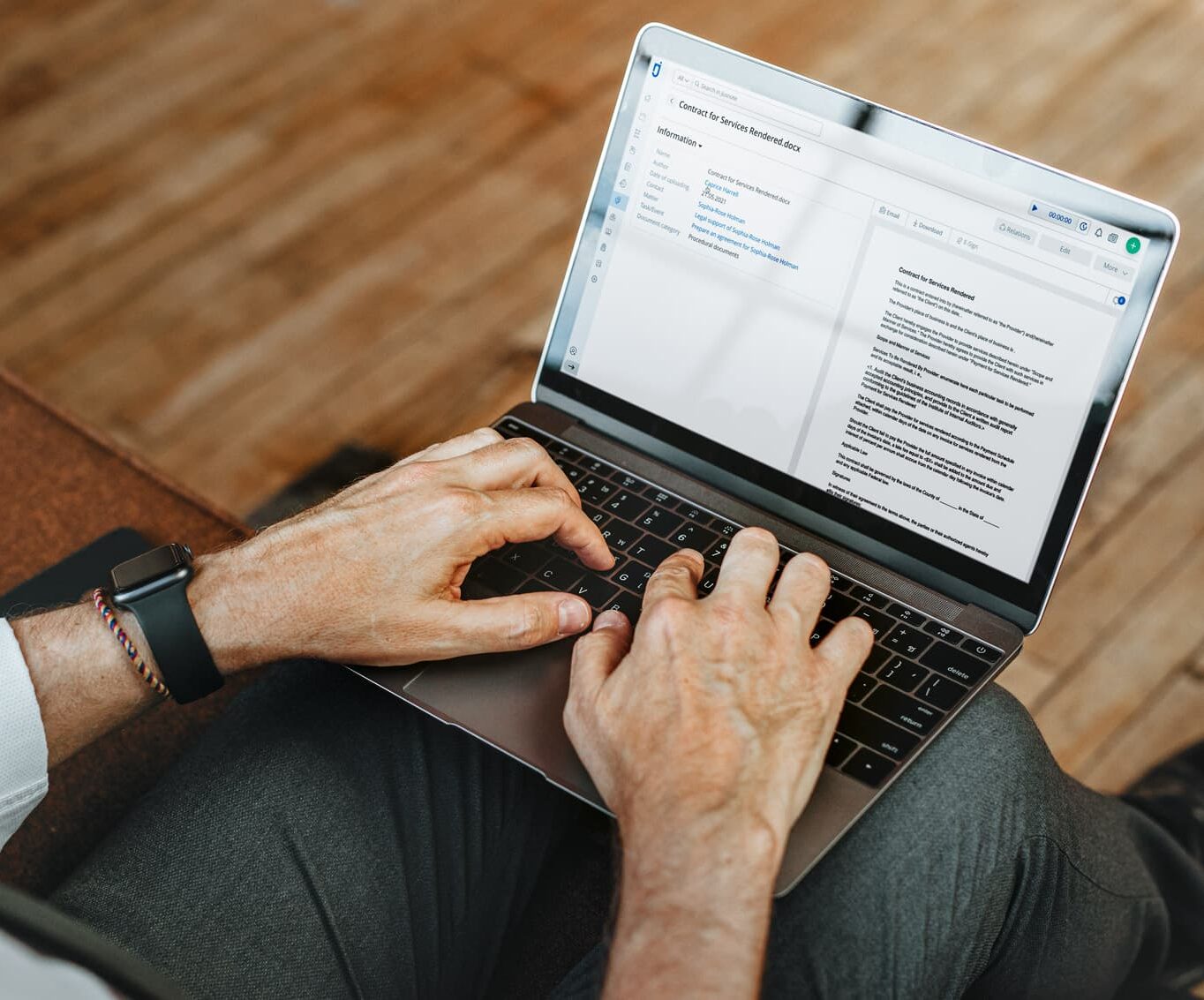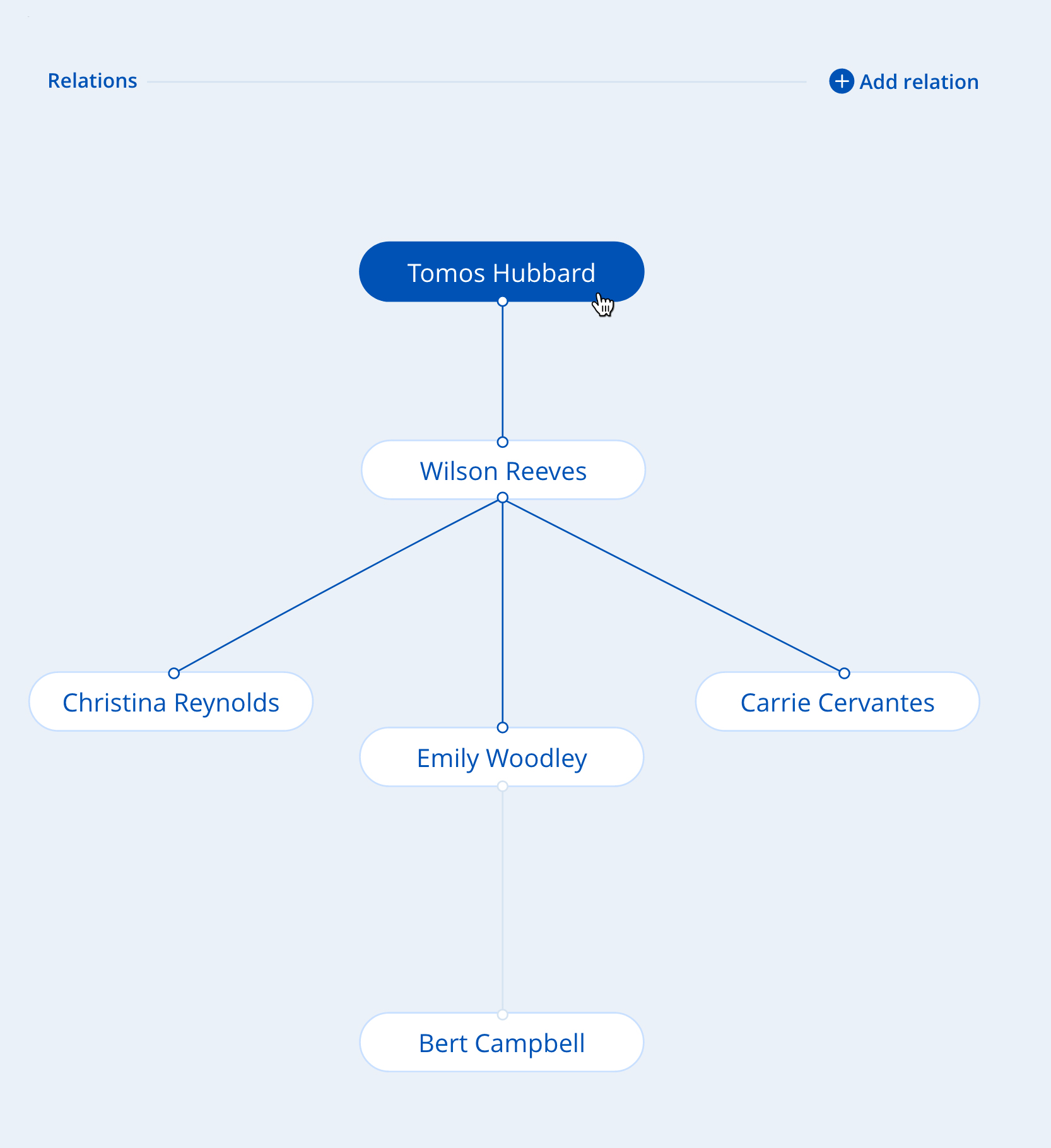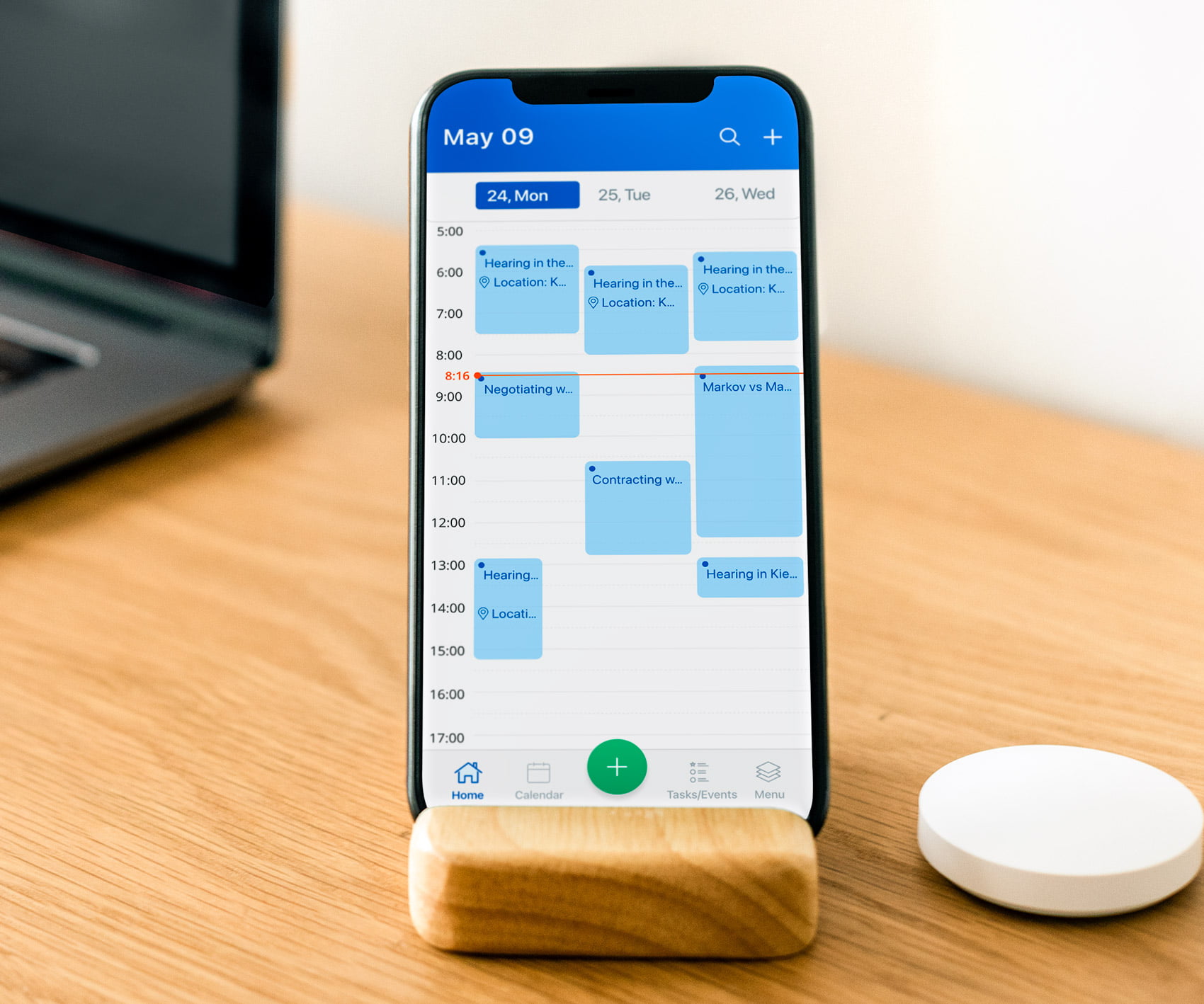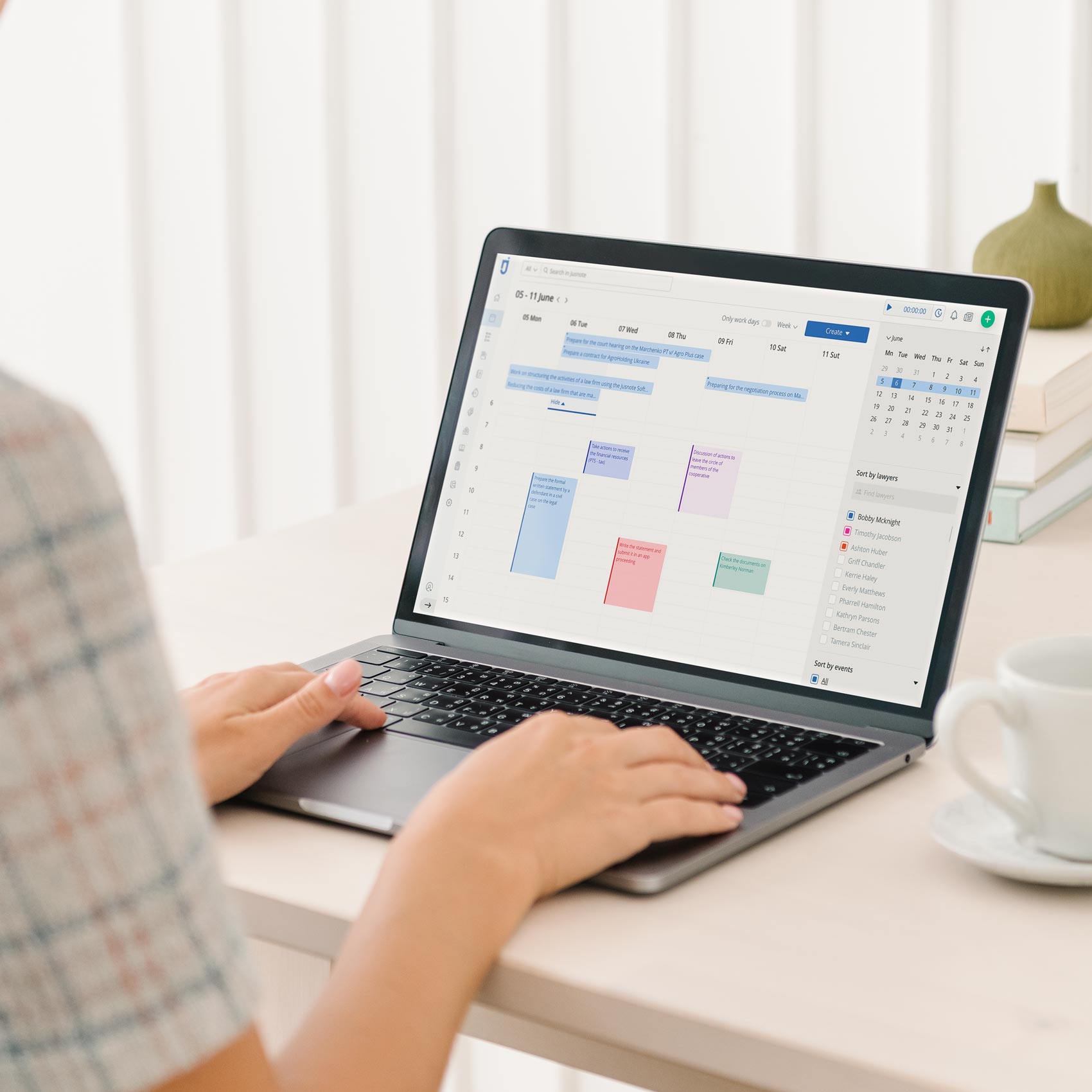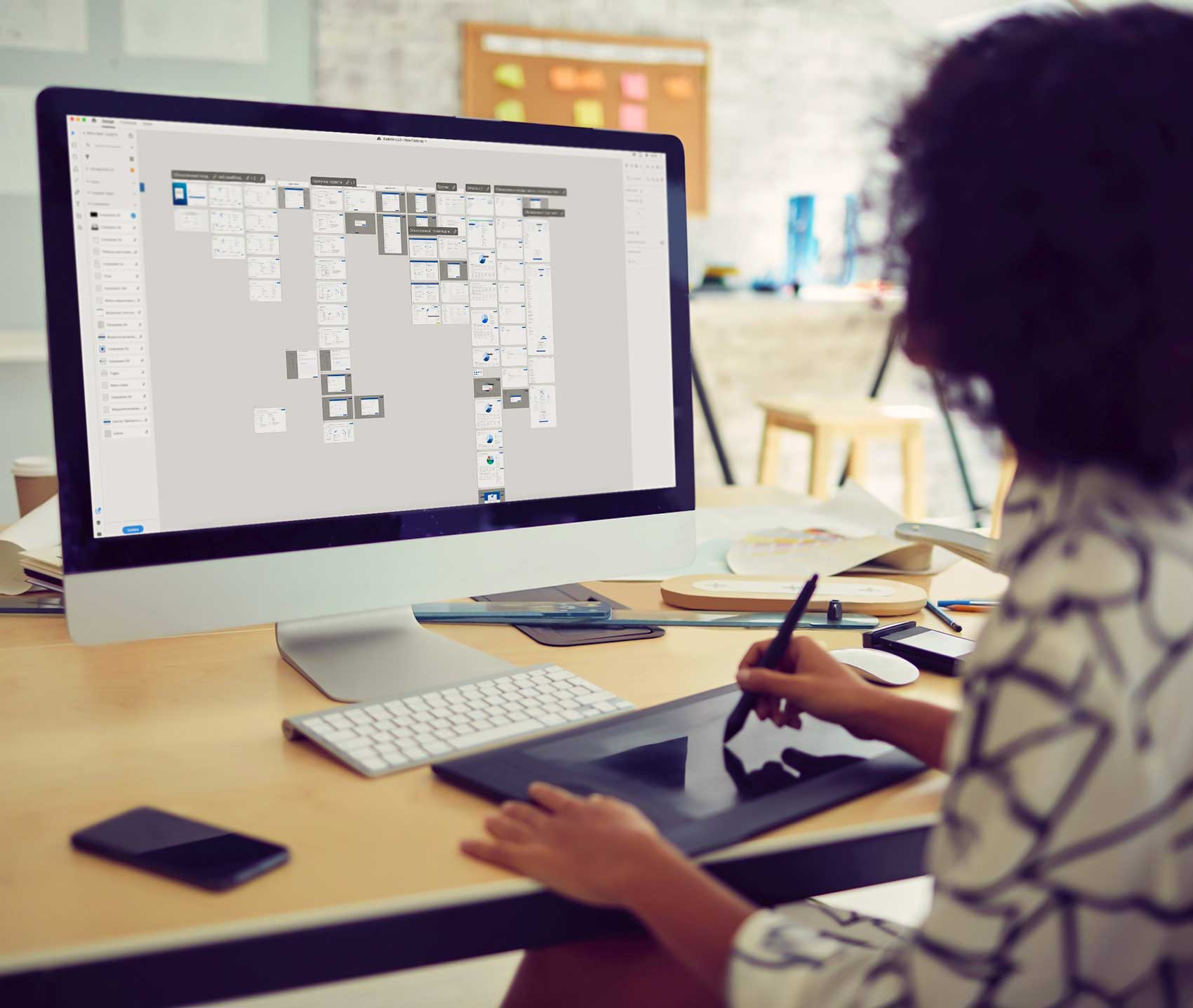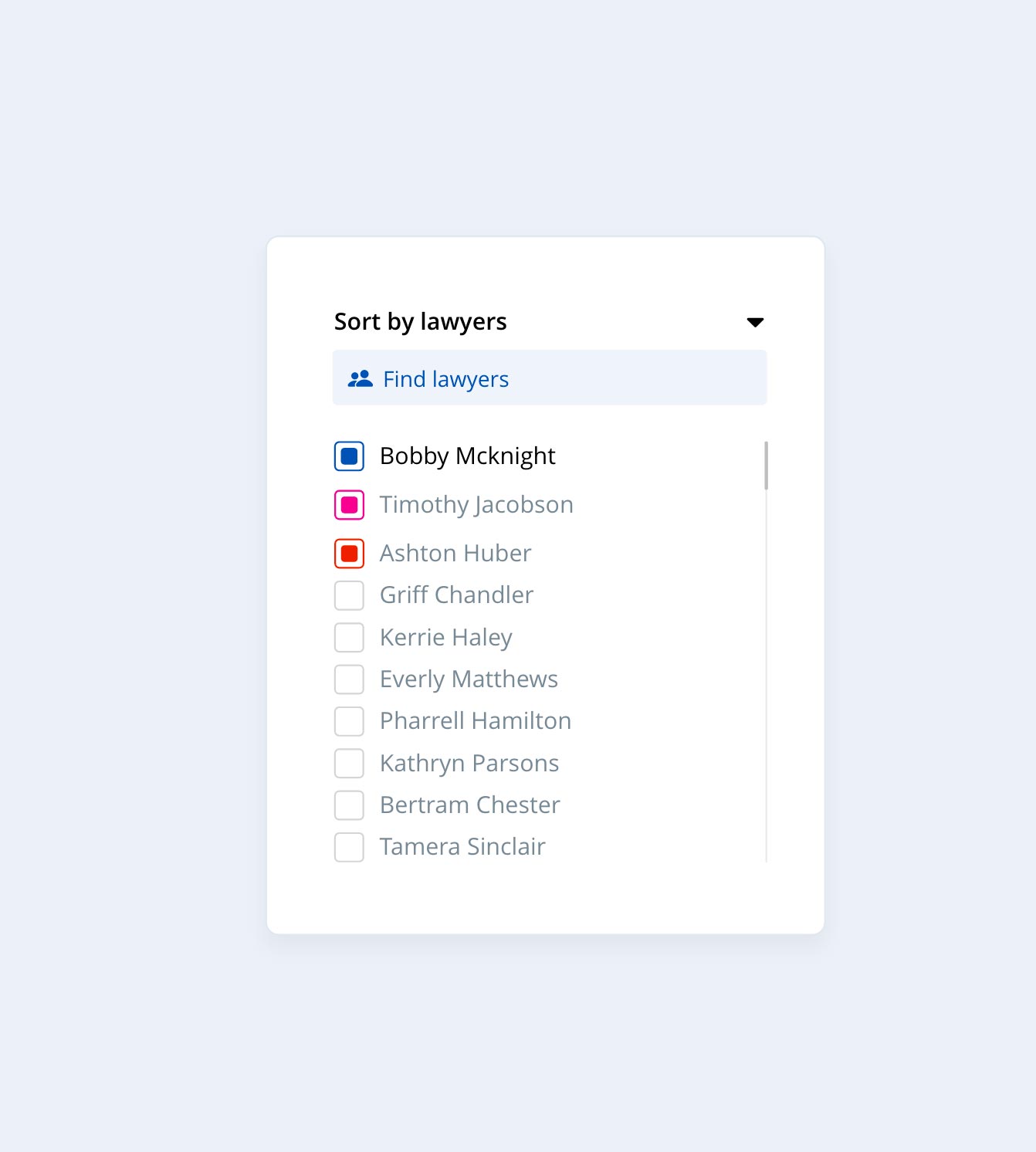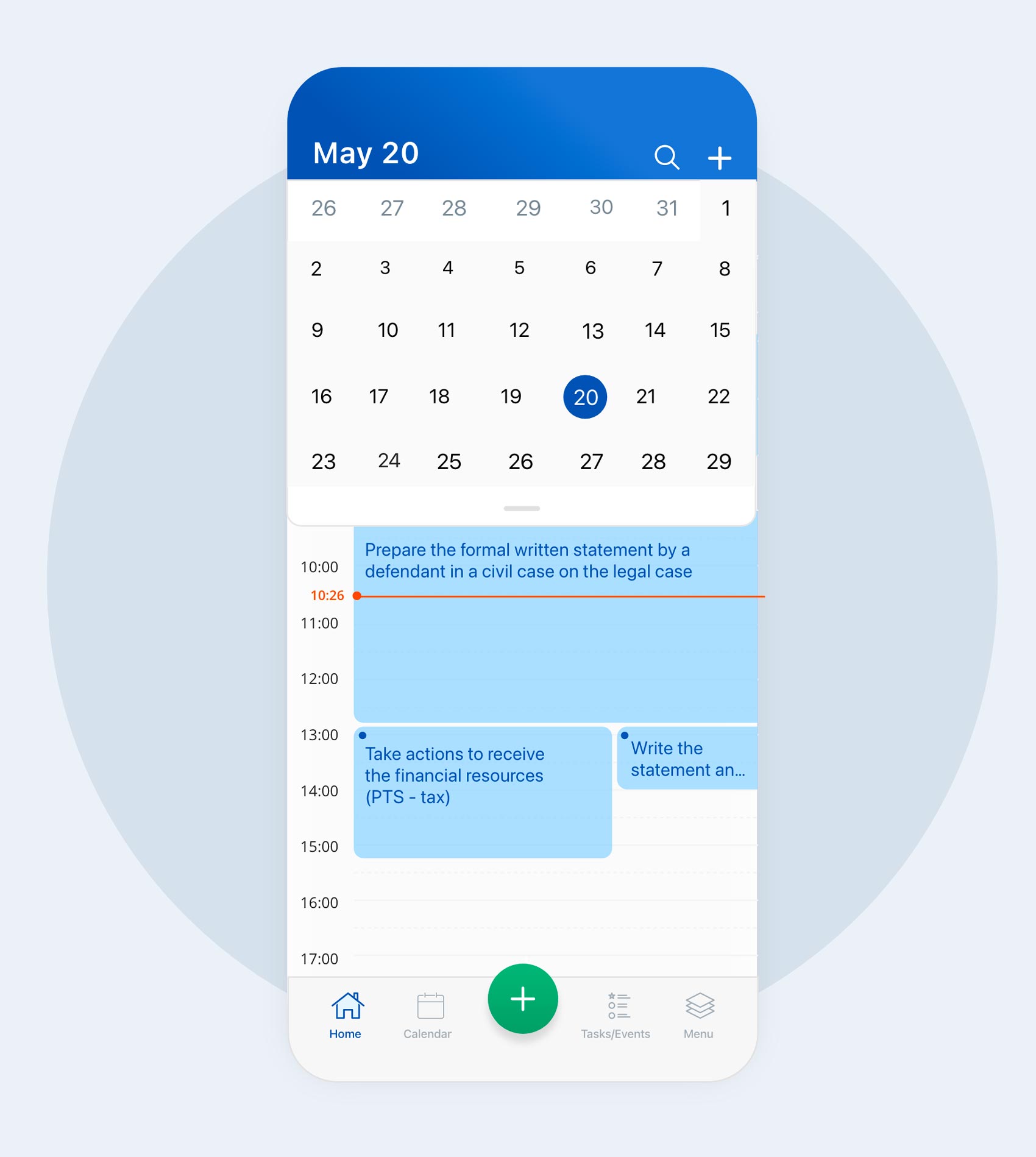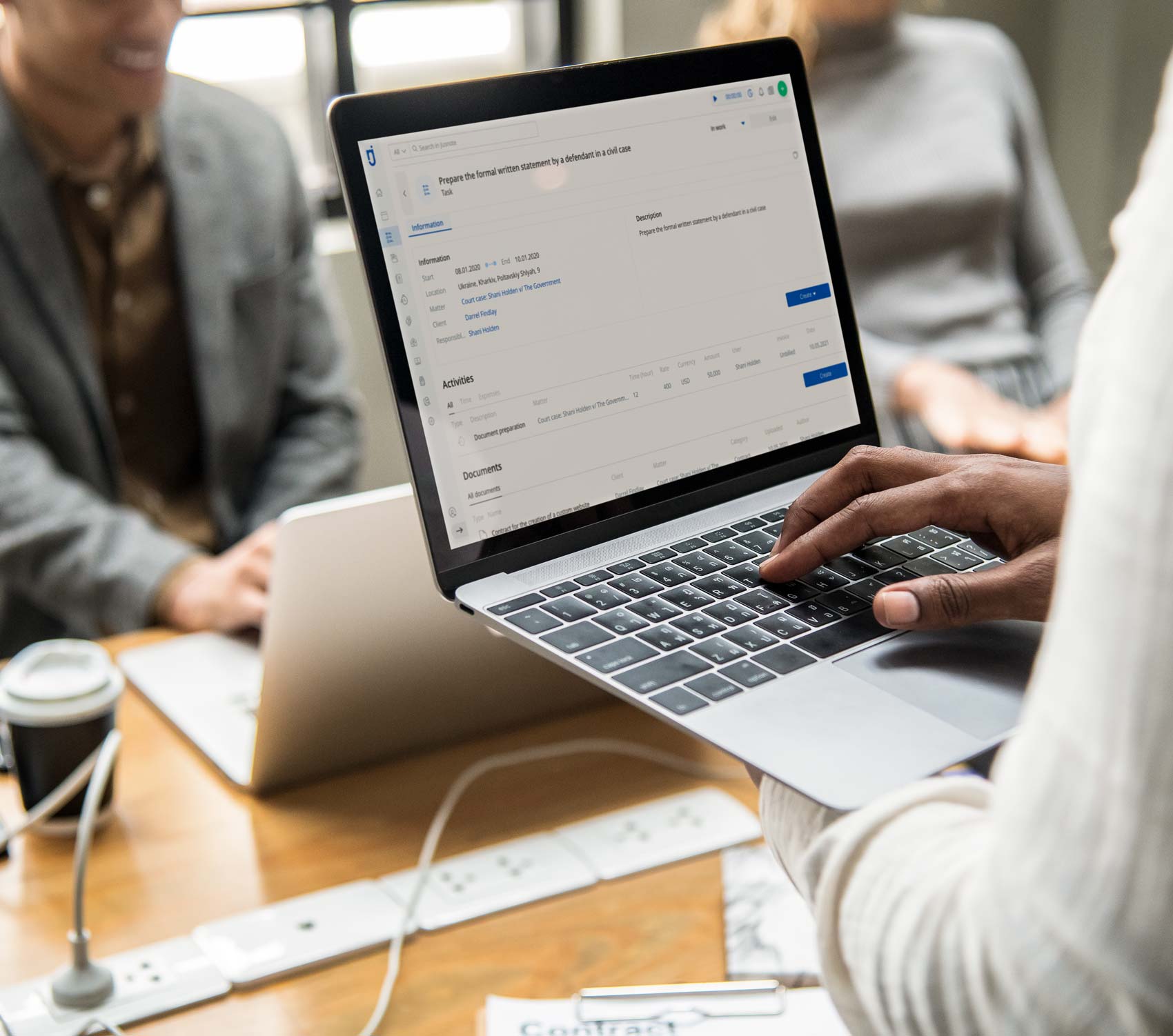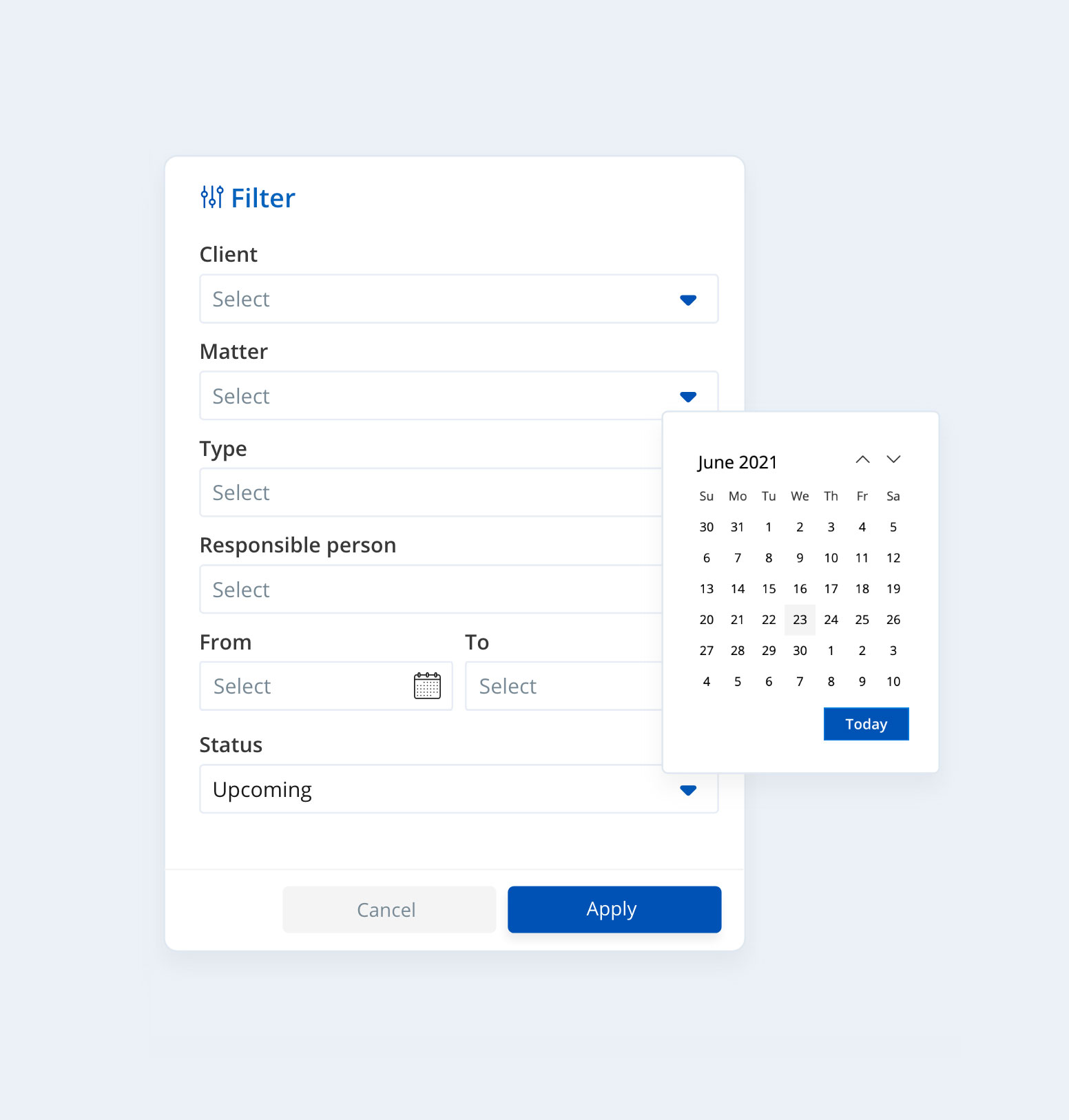As many legal clients prefer to communicate digitally rather than scheduled calls, emails are a practical means for lawyers to reach clients, alongside collaborating with colleagues at any time and place. Emails fit follow-up communication, serve as “gentle” reminders, help obtain further data, files, documents, etc. In simple words, everything that can be easily put into writing.
Emails are of great service unless a lawyer gets hundreds and thousands of emails each day that turn his work into a mess. Let’s get over some tips for lawyers on how to deal with emails practically and on time:
1. Client security remains a privilege for lawyers.
Since the legal landscape is scaling up, grasping the benefits of today’s digital and more flexible communication means, a lawyer must assure that no client-related details will encounter unauthorized disclosure. The chief thing lawyers should be mindful of before mailing to clients is the confidentiality of their data.
If the info transmitted electronically is highly-sensitive, lawyers might use encryption — as the most reasonable way to protect sensitive data and take additional precautionary steps against potential cyber threats.
2. Choose cloud services for increased productivity
Law firms, moving to the cloud environment, should decide which email management client to choose, betting on its security, convenience, reliability, easy-to-use interface, functionality, and pricing (if subscriptions are required).
Both Google Workspace and Office 365 offer reliable email services and other task management features that are legal and cloud-based. Within the law marketplace, Office 365 might be more prevailing. It provides law experts a higher level of protection along with mailboxes, online and unlimited document storage, or sharing calendars that sustain everyday corporate communication.
3. Discover all the advantages & shortcuts of the email platform you use
For lawyers, emails can become either part of effective time management or a time killer that causes law specialists much stress at work. The thing is, attorneys and lawyers might not be aware of all the time-saving features a specific email platform has. To illustrate, if there’s a group email chat you don’t want to be part of, you can mute the conversation, and the email thread will no longer bother you with regular updates.
Attorneys should also give attention to the To and Cc fields before adding contacts to their emails. Insert email address into To field if you reach someone and wait for a message response. Same way, you can forward a copy of the email (Cc) to provide another recipient with info without asking to reply.
4. Declutter your inbox and use filters to organize emails
If you regularly get emails from your co-workers, clients, or external partners, you can save much time by turning on the automatic forwarding to particular accounts and recipients. Emails linked to onboarding trainees, for example, can be redirected to the human resource team. Also, you can choose which letters to forward — all new letters or just specific ones.
Gmail and other email programs have a filtering system to automate email responses. If your law firm has a corporate email address, you can set a filter in your account to redirect all messages, including the word “arrangement” in the subject line, to the sales team.
Likewise, you can set a filter that automatically stars or labels messages from your management to accomplish them faster. And do all the same with other types of letters you receive as per your workflow and personal preferences.
5. Reply to all emails in a timely fashion
Lawyer inbox might be overloaded with news, messages from clients, or general corporate updates. To not go mad at answering multiple emails in a row, you’d better know how and when to respond to each type of email you receive. And hence prioritize them.
These can be some general rules, like:
• Reply within a business week to those emails that cannot be handled right away. Or specify a date most convenient to get back to a message with a reply like “Thank you for your message. I’m currently investigating the topic and will get back to your concern on [date]”
• If you get an email from your co-worker and of higher urgency, try to react within 24 hours. If you have no opportunity to reply promptly, assure your teammate or client you will get back with a response as soon as you can.
• Mark “time for emails” on your calendar and try to stick to it. It might be morning time, or 2 to 4 times a day (depending on your projects and current workload).
6. Don’t forget to leave out-of-the-office auto-replies
If you are out of work for any personal reason, make sure to set automatic replies specifying the date you will come back. Go to automatic reply settings in Outlook, Gmail, or whatever email client you use, and adjust the details in the box. For more convenience, set the date range: start and end time you will be out of work. And no more manual action is required.
In the text box, type a message your colleagues and co-workers will receive while reaching you. The response may be as follows:
Hello,
Thank you for your email! I will be away from the office until [return date] with no access to emails. If you require immediate assistance, please reach out to [name of co-worker + job title] at [email]. Otherwise, I will connect with you as soon as possible when I return.
Thank you,
[Your closing and signature]
7. Use the Email Triage technique
Triage email technique has little to do with actual emergencies (deeming the origin of the word “triage”). Still, looking at the email inbox of an average senior lawyer without any sort of decluttering — then it might turn out to be a “disaster” at the end of the day. Email Triage technique can literally save you lots of time and energy — by allocating your emails into sections that suit your work.
Here are a few questions to answer beforehand:
→ Can you reply to an email in 2 minutes?
→ Can you delegate the task right away to another person — your assistant or colleague who can better solve the issue?
→ Is this email worth your attention at all? (if not, mark it as “junked” and move it to the spam folder).
Let your correspondence fall into several folders and name them accordingly. For instance:
→ “Follow-up” folder: for emails that deem back-and-forth communication with new or existing clients at regular intervals.
→ “Waiting” folder: when an email lands in your inbox, you don’t need to respond to it immediately (or if it doesn’t directly relate to your scope of practice).
→ Also, you can store emails that no longer require actions in an “Archive” folder and don’t let them jumble your inbox. Archived emails won’t be deleted, and you will be able to come back to them any time later.
→ “On hold” folder: mark letters that entail clarification or preparation from your side before responding to them. For example, you may need to create a report for your employer or write a characteristic about a trainee solicitor, etc. You can estimate the turnaround time and get back to an email later on.
8. Use other tools and programs for internal communication
It’s too time-consuming to get and sort out all internal emails alongside client correspondence in a single place. A law firm may use a separate tool for company messages and make it a centralized channel for employees to stay connected with each other — share documents, firm newsletter, send resources, and communicate.
The good news is that the Jusnote communication module lets you hold conversations in one place, write comments on cards, tag colleagues, share files, and more.
You don’t need any third-party messenger to collaborate with your teammates.
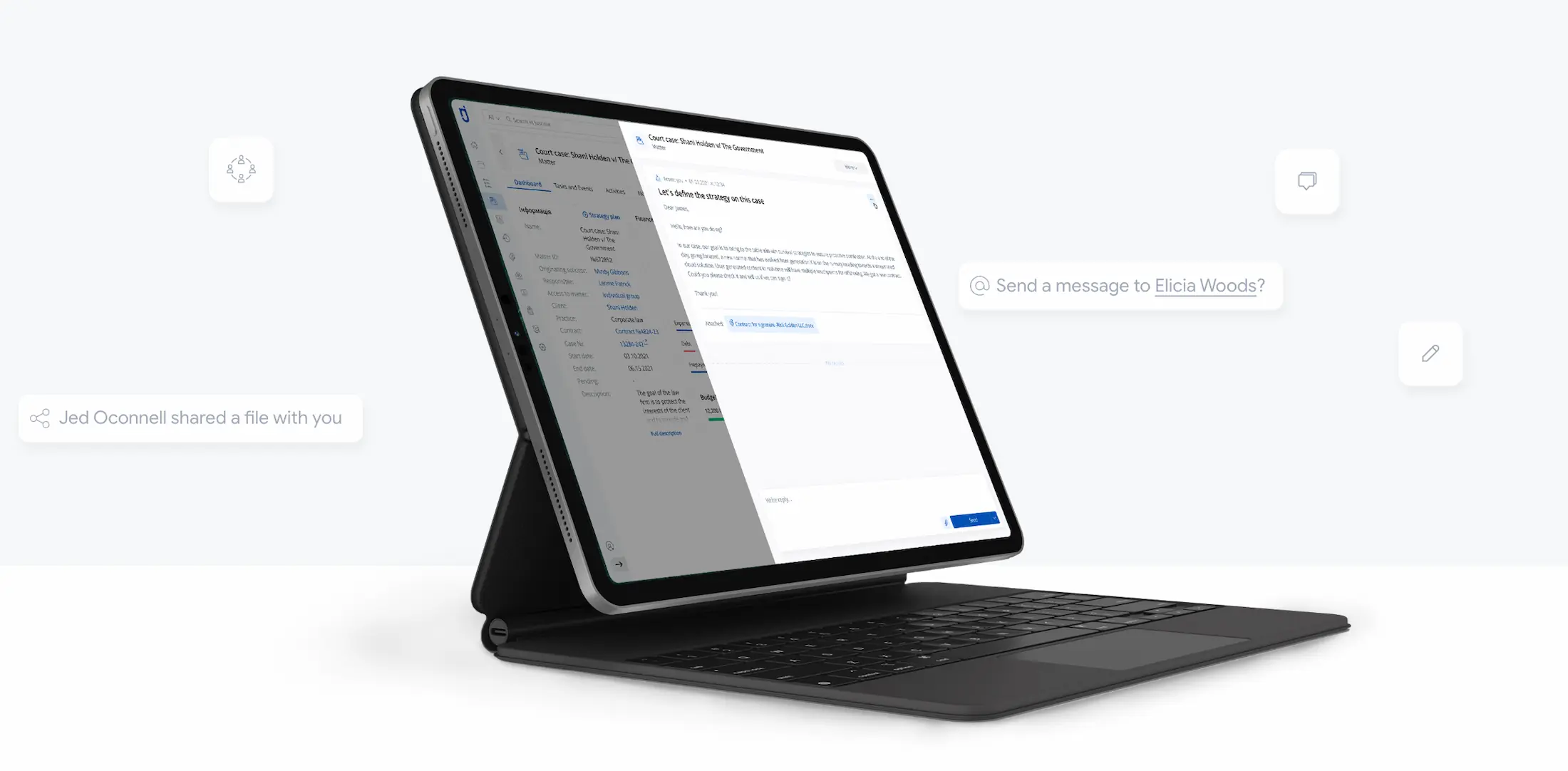
You’ll be able to:
→ Send messages to colleagues
→ Tag people (and they will receive notifications)
→ Share files, documents, invoices, contacts, tasks, and more
→ Leave comments on cards
→ Encrypt messages for greater security
→ Get notifications in real-time
Follow these tips and align them with tech tools to efficiently organize your email inbox. Let advanced legal software empower your communication and email management. Try Jusnote for free now!
![]()
Different views of calendar
Change the view of the calendar page and choose between day, week and month layouts.
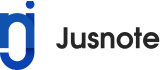


 Jusnote Newsroom
Jusnote Newsroom  Search Newsroom
Search Newsroom
 Back to all publications
Back to all publications